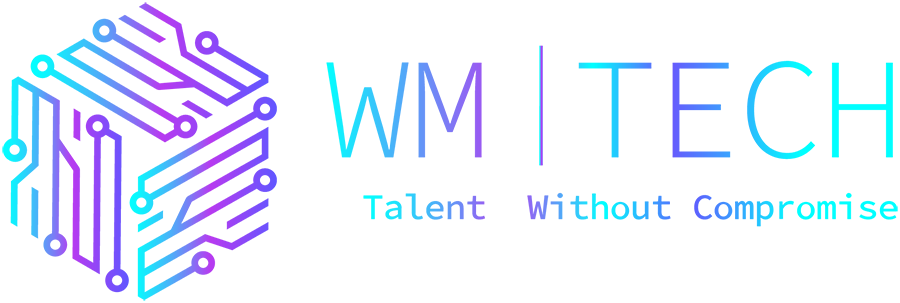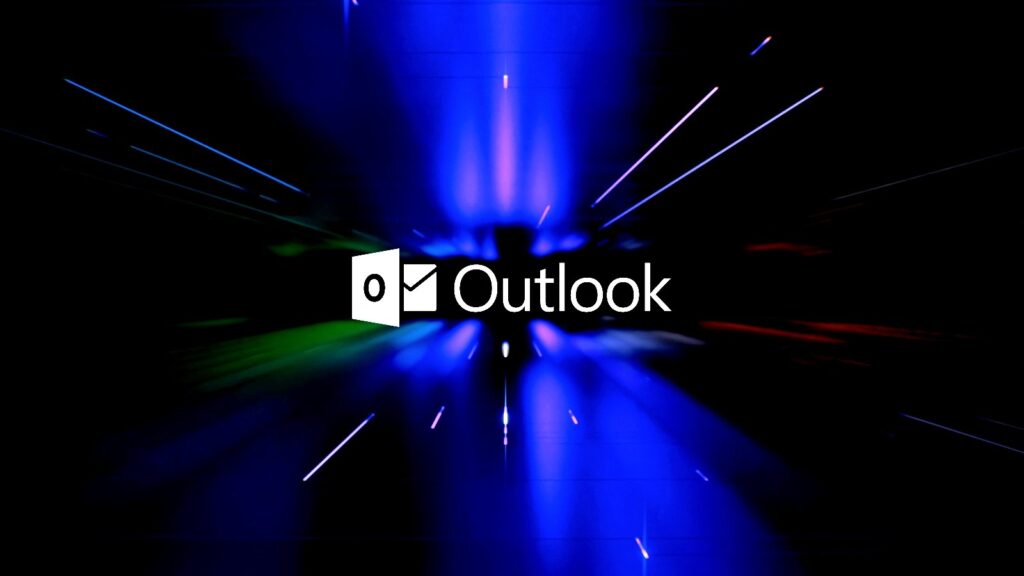Microsoft is rolling out a fix for a known issue affecting Outlook for Microsoft 365 users and preventing them from scheduling Teams meetings because the option is no longer available on the app’s ribbon menu.
The Teams Meeting add-in can be found in the Calendar view, and it helps Outlook users to create Teams meetings from Outlook.
“When you attempt to create a Teams meeting in Outlook Desktop you find that the option is missing on the ribbon,” Microsoft said in a support article published in September.
In an update on Thursday, the Teams Product Team confirmed that this is now resolved, and a fix is now rolling out to customers running Teams version 1.5.00.28567.
Redmond also reminded customers that the Teams Meeting add-in requires .Net 4.8 and WebView2 to be installed on the system not to be disabled.
“In some support cases engineers found that if .Net 4.8 or Webview2 were not installed, that installing them helped address the issue with the Teams Add-in becoming disabled,” Microsoft said.
To check which Teams version you are using and if the fix has rolled out to your system, you have to open Teams and go to About > Version after clicking the “Settings and more” menu (the three dots on the top-right).
Redmond acknowledged the issue in September following a stream of customer reports on various online platforms (from Reddit to Microsoft’s community website) spanning at least several years.
While Microsoft is yet to reveal the cause behind these problems, customers say the add-in is most likely disabled automatically after causing Outlook to crash, with no amount of repairing, uninstalling, and reinstalling the app helping to fix it.
Workaround also available
Until the fix rolls out to all customers experiencing issues with this Outlook add-in, Microsoft has shared a temporary fix to allow them to work around the issue.
This requires affected users to manually turn the add-in back on and add a registry key to prevent it from being auto-disabled again.
To re-enable the Teams Meeting add-in from Outlook, you have to follow this procedure:
In Outlook, select File > Options > Add-ins > Manage, select “Disabled items,” and then Go.
If you see Teams listed under Disabled Items, select it, and then select Enable.
Restart Outlook and confirm if the add-in is working.
You also have to add a new registry key to block Outlook from disabling the add-in again:
Open Registry editor
Go to Registry ComputerHKEY_CURRENT_USERSoftwareMicrosoftOffice16.0OutlookResiliencyDoNotDisableAddinList
Create a new DWORD (32-bit) value:
Name: TeamsAddin.FastConnect
Value: 1