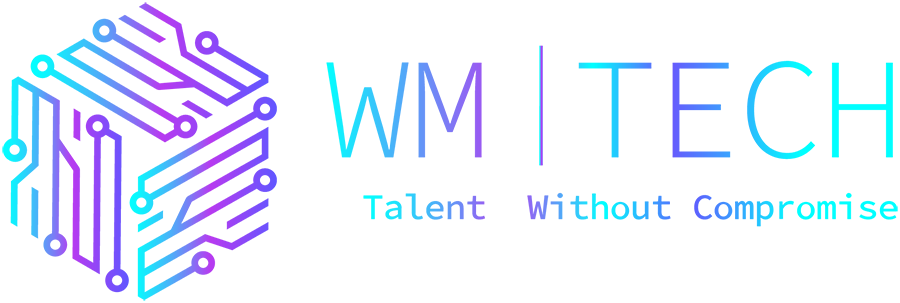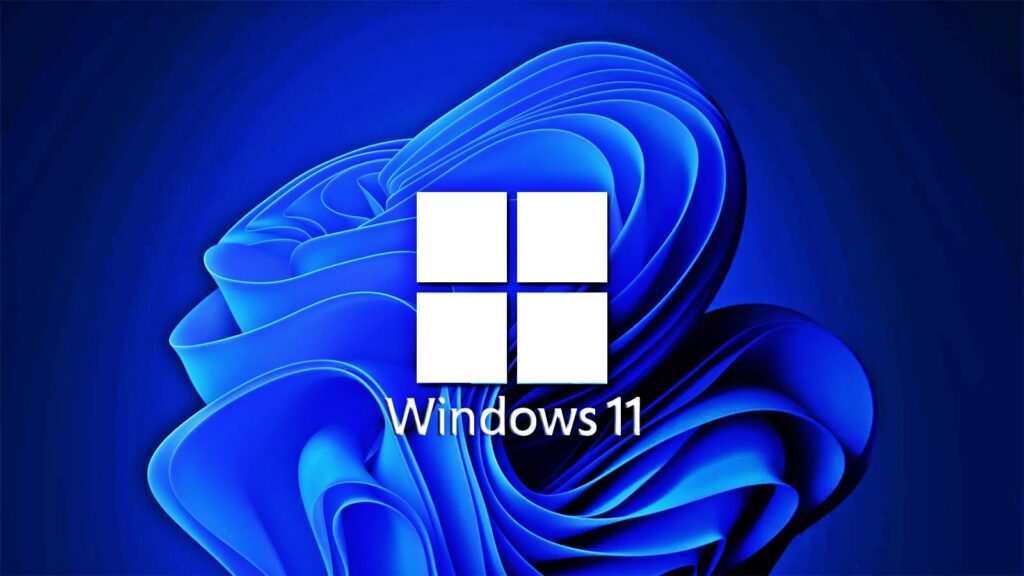Microsoft is testing a new multi-app kiosk mode lockdown feature for IT admins in the latest Windows 11 Insider Preview build released to the Dev Channel.
When toggled on, the new feature will enable IT administrators to limit the applications users can access while logged into their user profiles.
“Multi-app kiosk mode is a lockdown feature for Windows 11 that allows an IT administrator to select a set of allowable apps to run on the device, while all other functionalities are blocked,” Windows Insider team members Amanda Langowski and Brandon LeBlanc said.
“This enables you to create multiple different apps and access configurations for different user types, all on a single device.”
The new feature allows multiple people to use the same Windows 11 device with different pre-defined sets of apps and Windows preferences.
Scenarios where this mode could be helpful include frontline workers, retail, education, and test-taking, where very particular OS configurations are commonly required.
Using the multi-app kiosk mode, admins will be able to create custom app lockdown sets that would:
Limiting access to Settings, except selected pages (e.g., Wi-Fi and screen brightness)
Lock down the Start menu to show only allowed apps.
Block toasts and pop-ups that lead to unwanted UI.
Admins can now enable the new Windows 11 kiosk mode using PowerShell and WMI Bridge, with Microsoft planning to add soon support for Intune/MDM and provisioning package configurations.
You can use these instructions to toggle it on and configure it using WMI. To add the app set you chose to the Start menu, you can follow this procedure to generate the list of pinned apps.
The new multi-app kiosk mode can be enabled by insiders who have installed the latest dev release, Windows 11 Insider Preview Build 25169.
You can register for the Windows Insider Program and join the Dev Channel to test this new feature using these steps.
You can also file feedback via the Feedback Hub (WIN + F) under Security and Privacy > Device Lockdown.